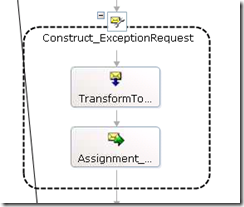On a couple of occasions recently I have hit upon the need to use default content in some elements of a message generated via a map. More specifically I had an orchestration which did the following:
- Defined an input and output schema that contained a standard header section
- Makes calls to external .NET components, other orchestrations and send ports
- If all works OK, a suitable response message is returned
- In the event of a failure, an exception handler is invoked which constructs a new message to send to a common error logging orchestration before creating and returning a response message to the caller
The area of interest is the message sent to the error logging orchestration. This schema contains the standard header along with error information to be logged (for which each element defined as a distinguished field) i.e.
<xsd:element name="exception_details">
<xsd:complexType>
<xsd:sequence>
<xsd:element name="type" type="xsd:string" />
<xsd:element name="description" type="xsd:string" />
<xsd:element name="error_source" type="xsd:string" />
<xsd:element name="details" type="xsd:string" />
</xsd:sequence>
</xsd:complexType>
</xsd:element>
To create an instance of this message I transform the original request (to create the standard header) and insert the error details via code in a message assignment shape.
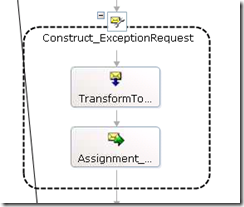
msgException.exception_details.description = ex.Message;
msgException.exception_details.details = ex.ToString();
msgException.exception_details.error_source = "orch name";
msgException.exception_details.type = "details here";
However, in order to programmatically insert the content into these elements, the elements had to exist in the new message! If it does not I get an XPath error when trying to set the distinguished property values.
To ensure that the elements exist I used the useful but often overlooked property of the element - Value. To find this open the Map Designer, select the target element and go to the Properties window. There you will see a Value property which can be used to set a default value for the element or <empty>. In this case <empty> was most appropriate giving message content of:
<message>
<header>
...header content omitted
</header>
<payload>
<exception_details>
<description/>
<details/>
<error_source/>
<type/>
</exception_details>
</payload>
</message>
This allowed me to set the error detail programmatically as required. Voila!